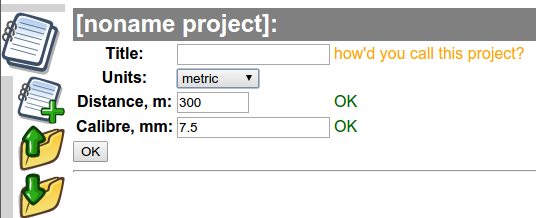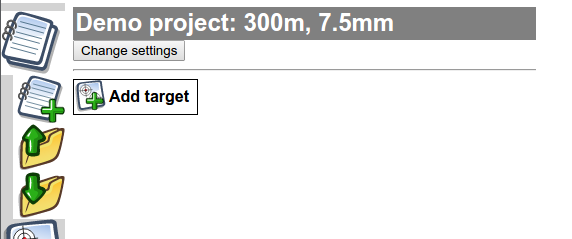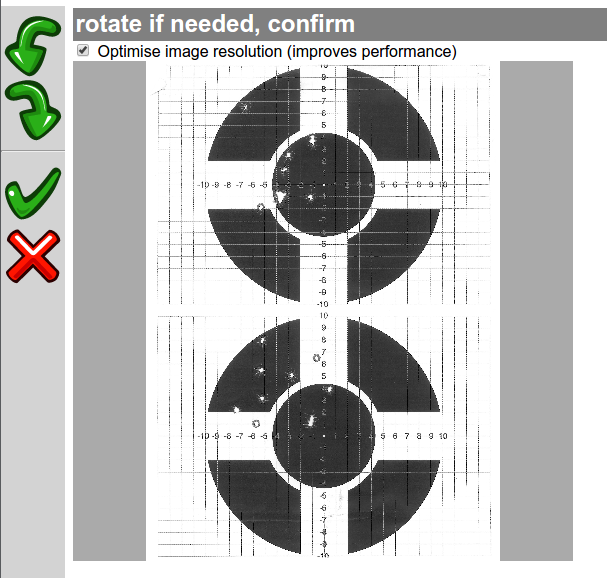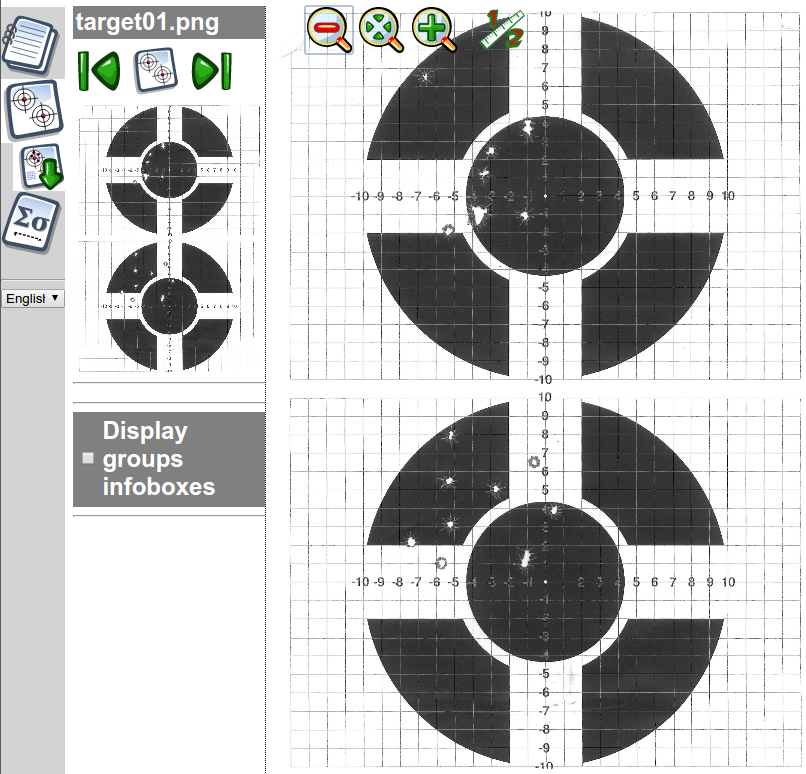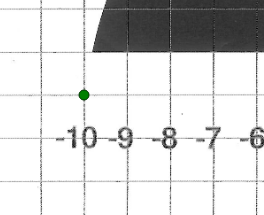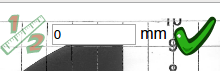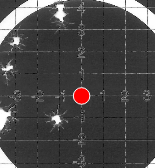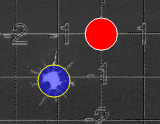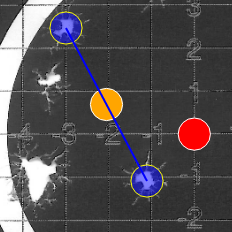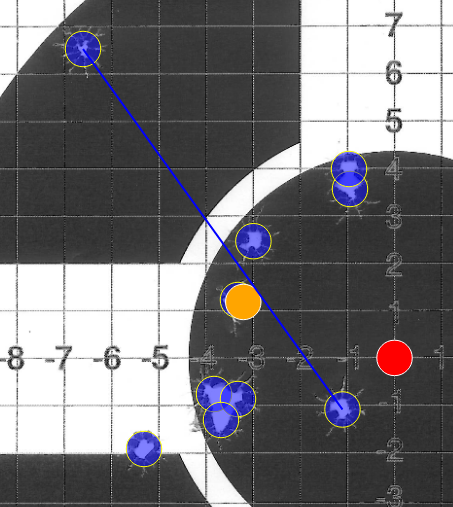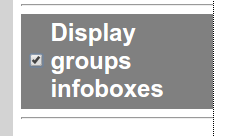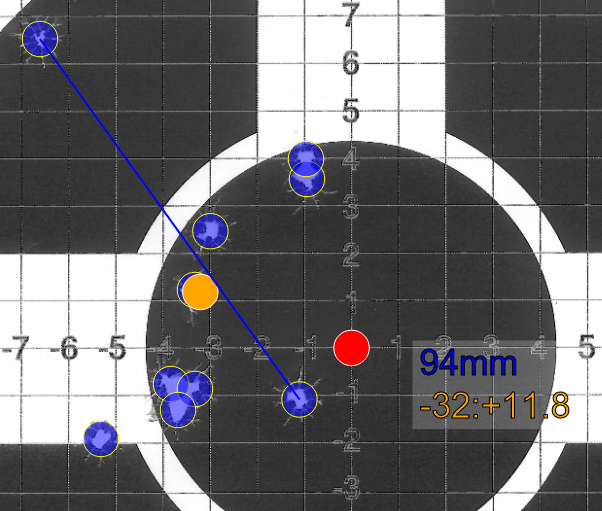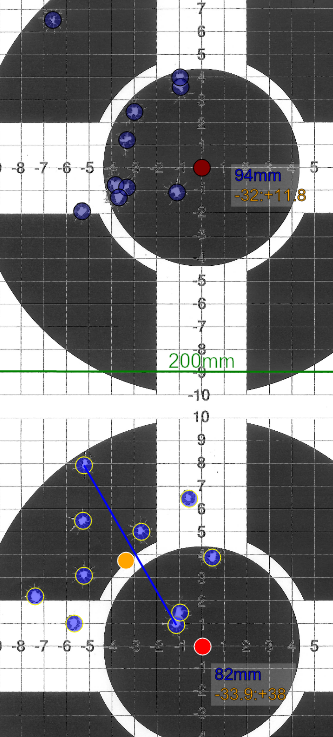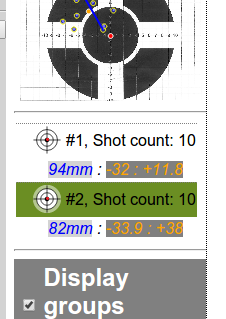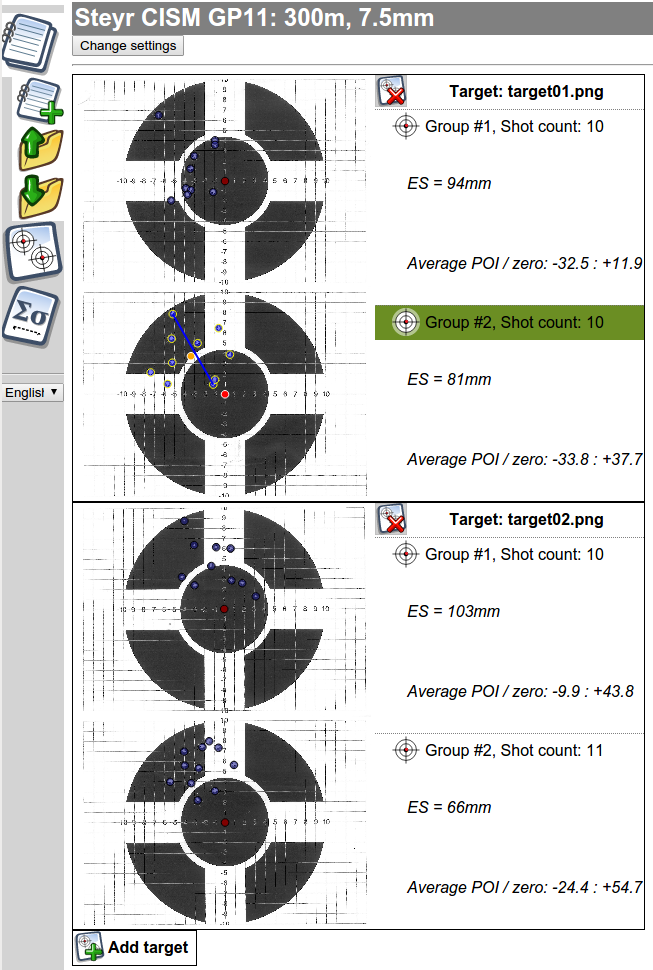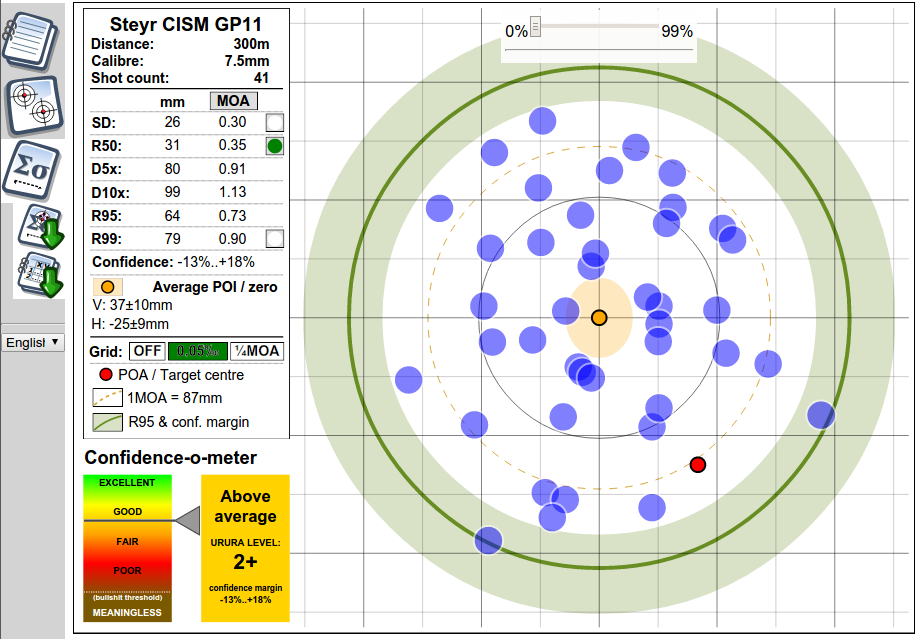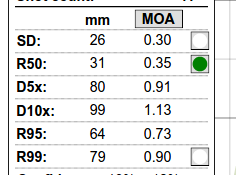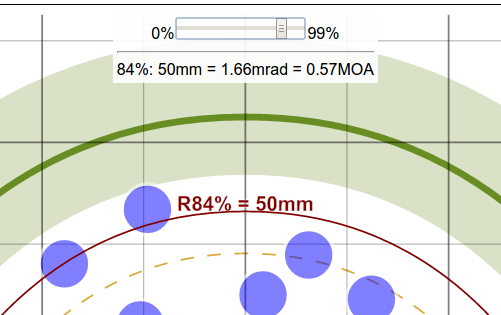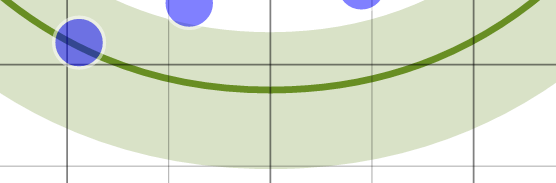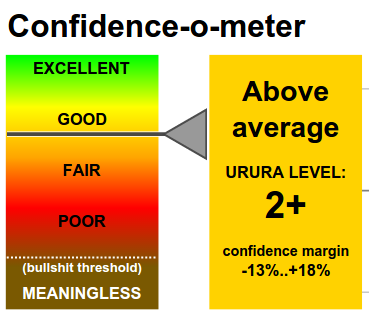Now that we've got nice reports, and a deep warm feeling of being scientifically valid, one may wonder -- what's the actual practical point? Well, in addition to having firm data for further hit prob analysis (such as, for example, Bryan Litz's excellent WEZ modelling), there are a few immediate practical uses, mostly relying on knowledge of confidence intervals:
Load development
Q: How do we know if load A is better than load B?
A: We shoot until confidence intervals no longer overlap.
A real example (~15 shots per load):
Load A -- R50=0.31MOA, CI=-21%..+35%, that is R50 is between (0.31*0.79)=0.24 and (0.31*1.35) = 0.42 MOA
Load B -- R50=0.39MOA, CI=-20%..+35%, that is R50 is between (0.39*0.8)=0.31 and (0.39*1.35) = 0.53 MOA
There is a large overlap between the statistically plausible R50 values for the two loads -- 0.24-0.42 and 0.31-0.53. Therefore, we cannot conclude that one load is better than the other -- the difference may be a result of sheer randomness. Therefore, we keep on shooting.
(In fact, in this particular example, it actually *was* sheer randomness; after 30 shots per load, the loads were very close at R50 of 0.33 and 0.35 MOA respectively; there was still no significant statistical difference.)
Zeroing a scope
I love this example.
Some time ago at the range I have witnessed an absolutely dramatic scene: a guy has wasted more than one hour and a crapload of ammo in an attempt to achieve perfect zero. He was going -- three shots, average, adjust sights, another three shots to confirm... and he was completely elsewhere, adjust again, so repeating the same procedure over and over again. He blamed the scope, he blamed the mount, he blamed the electronic target system, not realising that the information on the POI he was getting from 3 shots was simply statistically insignificant.
This is a rather extreme example of intelligence, but it did happen to me to zero on a 5-shot average PoI, and actually be 2 clicks off PoA.
Answer: to achieve perfect zero, shoot until confidence intervals on average PoI get below half a click of your scope -- then you are scientifically sure that zero is the best you can get with given click values.
Obviously, the number of shots necessary to get there wildly varies with rifle's precision. Zeroing on 5 shots may be perfectly ok for a BR railgun, but with a Romanian AK you may still not know where you are after two magazines downrange.
Example: with a K31 and surplus 7.5 Swiss ammo, it took me 17 shots to get the PoI confidence intervals below +/-15mm at 300m (that is -- less than half of 0.1mrad = 30mm click).
Avoid overscoping
As common shooting wisdom goes, a scope helps to see better, not to shoot better. There is no point getting a scope to see something that you cannot hit with reasonable certainty.
If R95 of your rifle is ~1-1.5MOA, a 10x or 12x scope is perfectly sufficient to clearly see (that is -- comfortably aim) the smallest target that you can hit with certainty. Bigger zoom = dead weight and waste of money. You only need 20x or 25x if your rifle+cartridge combo is capable of R95 within 0.5-0.7 MOA. Otherwise, overscoped it is -- extra zoom money would be better spent elsewhere.